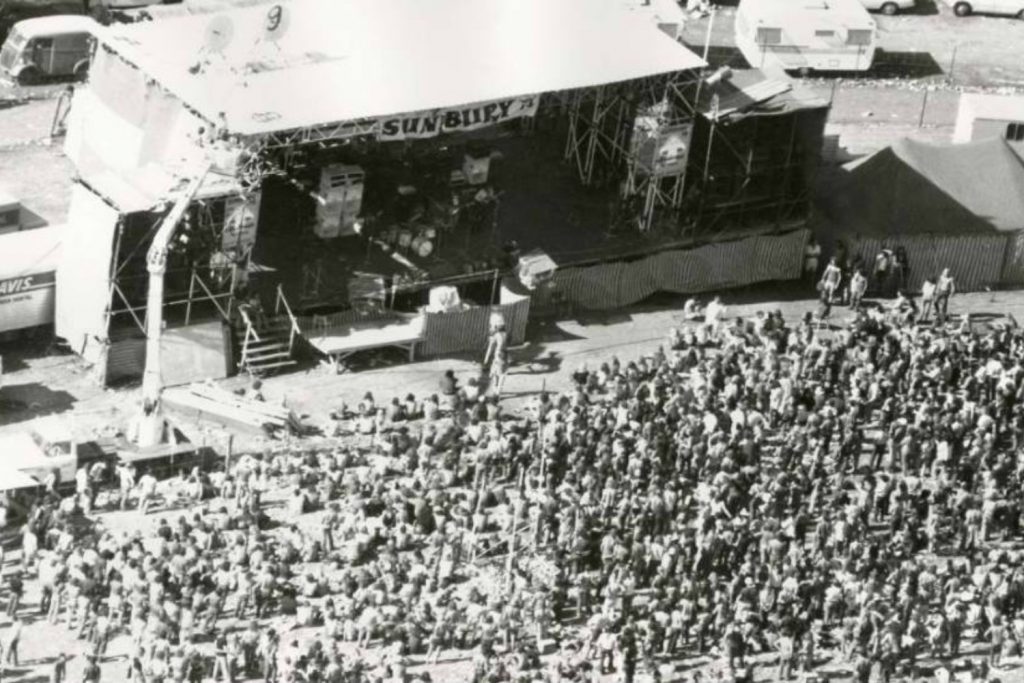IMPULSE, OUR OLD FRIEND
Since Drum Racks were introduced in Live 7.0, the Impulse sample player is largely overlooked. And fair enough, what use is a limited sampler that holds 8 samples compared to the monstrous and featured laden 128-pad Drum Rack? Well, there are a couple of things Impulse can do easily that Drum Racks can’t. Firstly, Impulse has some cool global controls that affect all the samples, Transpose and Time. Say you want to automate the pitch of an entire drum loop, not only is it a quick and simple task involving a single knob, the pitch difference between each sound will remain unchanged. Time is a granular old school time stretching effect resulting in some interesting textures. Great for genres like trip hop, where texture is key. It’s actually available as a global effect, or per pad as Stretch. Toying around with the Decay function alongside Stretch, things can get wild quickly. If you want your samples to remain percussive elements, keep that Decay short and sharp!

TRANSIENT SHAPING WITH BEATS WARP MODE
If we load an audio drum loop into a clip, we’ve got a few options to affect it: Transpose, Reverse and Warp mode amongst others. There’s a great little trick to the ‘Beats’ Warp mode that enables you to reduce the ringing out tails of your percussion. Used subtly, you’ll get an effect akin to a gate, making the loop sound snappier and more spacious. Used to extreme levels, you’ll end up with a glitchy, artificial sounding loop as only the very beginning of the transients remain. To experiment with this, make sure the Warp mode is set to ‘Beats,’ underneath, a drop down box appears with a series of options. Change the loop mode of the transients to off, which is the arrow pointing to a vertical line as pictured. Change the ‘100’ next to it to… Lets say 20. Tada! Experiment and have fun.

DEFAULT TRACKS AND PROJECTS
Lastly, here’s a quick little timesaving tip. Say you want the level set to -10db and to have the EQ, Compressor and Utility on every audio track you create by default. Easy done my friend. Create a new track, set your desired level, drop in your desired modules, right click on the track title and click ‘Set as Default Audio track.’ Done! The same principle applies to projects. My default project has a few audio tracks set up to external inputs for my hardware synths and the Maschine plug-in on a MIDI track by default, so there’s no mucking about when I start a new project. To save a project as the default, go to preferences, select the File Folder tab and hit ‘Save Current Set as Template.’ Easy as. Hope that helps and inspires, now go forth and make bangers.